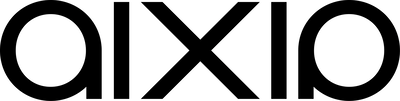Many people have completely missed the fact that Office 365 lacks backup and restore capabilities. How do you secure your data in the cloud?
Today, it’s only natural that companies choose to move Exchange, Lync or Sharepoint out. We recommend most companies and organisations to do so. It’s a wonderfully convenient and affordable solution. One question that, surprisingly, very rarely comes from our customers is the question of backup and restore. What used to be an extremely important issue now seems to be completely forgotten. Somewhere, everyone seems to assume that “Microsoft will sort it out”.
Unfortunately, as a business, you don’t have as many opportunities to restore your data as you might think. That’s why it’s critical that you understand your disaster recovery options in an Office 365 environment.
We will focus here on the Exchange Server part of Office 365. This is because it is the most used application in Office 365. What applies to Sharepoint and Lync will be covered in later articles.
First protection
When it comes to restoring Exchange Server data, the first option is the same as if you had the server on your premises instead of in Microsoft’s cloud. If something is deleted by mistake, you can get it back, as long as the “retention period” has not expired.
Individual messages are available for 30 days. There is a way to change the length of this, but it is not something users can do themselves. When a user deletes a message, a copy of the deleted message is placed in the user’s “Deleted” folder and the user can retrieve the message from there, without any help from an administrator.
There is also a 30-day “retention” period for deleted mailboxes. If a mailbox is deleted, the administrator can get it back (with some exceptions) using the Office 365 web interface.
When an administrator logs in to Office 365, they are taken to the “Admin Overview”. To get back a deleted mailbox, the administrator must click on the “Manage Link” found under Exchange. Once this is done, the administrator is taken to “Exchange Mailboxes” where you will find the “Deleted Mailboxes” icon. When the icon is clicked, “Deleted Mailboxes” is displayed. If a deleted mailbox is in the list, you can select it and do a restore.
If the list is empty, it may be because no mailboxes have been deleted or it has been more than 30 days since the mailbox was deleted. “Deleted Mailboxes” lists only users’ mailboxes. Different resource mailboxes are not recoverable. Finally, you will not see deleted mailboxes if they belonged to a federated domain or if the mailbox has never been used.
What about traditional backup and recovery?
Microsoft’s primary method for protecting Office365-based Exchange Servers is to spread its DAGs (Data Availability Groups) geographically. Microsoft also states that they perform traditional backups of Office365 servers. However, these backups are for internal use in case they have a catastrophic event that knocks out large volumes of customer data. It has happened that Microsoft has done restores for a single customer, usually customers of dignity (by Microsoft standards, suggesting many tens of thousands of users).
This is, for many, not very reassuring data. Doing recovery on individual objects only is rarely something that defines a well-designed backup & recovery plan. Mainly because it does not protect if a mailbox has been corrupted. There is also no possibility to restore a mailbox to a point in time backwards (which may be needed if a virus has corrupted all mailboxes on the server). Office 365’s SLA talks about “availability”, not “recoverability”.
Unfortunately, Microsoft does not allow its Office 365 customers to be involved in the backup process. Customers cannot access the backups as Microsoft does and there is no centralised mechanism for administrators to back up their own Exchange mailboxes.
In a series of posts on its community page, Microsoft suggests that users export their contacts to a CSV file themselves. Or dump the entire mailbox contents to PST files to back up the information. But such approaches are incredibly impractical for all but the smallest companies.
One last chance
If a mailbox becomes corrupt and you can’t get Microsoft to restore it, you may be able to use Outlook’s cache to get the information back. Outlook contains an OST file which in turn contains the entire contents of the mailbox (message, contacts, calendar details, etc.). This OST file resides on individual PC*s (or on a central server if roaming profiles are used).
OSTs differ from PSTs in that they are automatically created, fully encrypted, and unlike PSTs, they are a complete mailbox copy that can be used to recreate a mailbox’s contents. In truly critical cases, it is possible to disconnect a PC from the Internet and then open Outlook to access the cached data. This data can then be copied to a PST file. You can then delete and recreate the corrupt mailbox. After this has been done, the contents of the PST file can be merged with the newly created mailbox.
Conclusion
When it comes to disaster recovery for Office 365, Microsoft uses redundancy to keep their delivery running and they create internal backups to use in the event of large and widespread data loss. Microsoft has also taken some steps to prevent mailboxes from becoming corrupted, for example by using Forefront Protection for Exchange to protect against viruses.
As things stand today, this is what we can ask of Microsoft. That’s why we at Aixia have developed a cloud backup service (in addition to physical and virtual machines). To make sure that your information is always available, no matter what happens in the Microsoft data centre, you should think about your strategy for backup and recovery of your information. We also provide archiving services for your cloud-based data. The solution we use is based on “recovery is everything” and is based on software and hardware from Asigra, Nutanix, Arista and Palo Alto. All to meet the high demands of our customers today and tomorrow.
Welcome to Aixia!
Contact us and we will tell you more